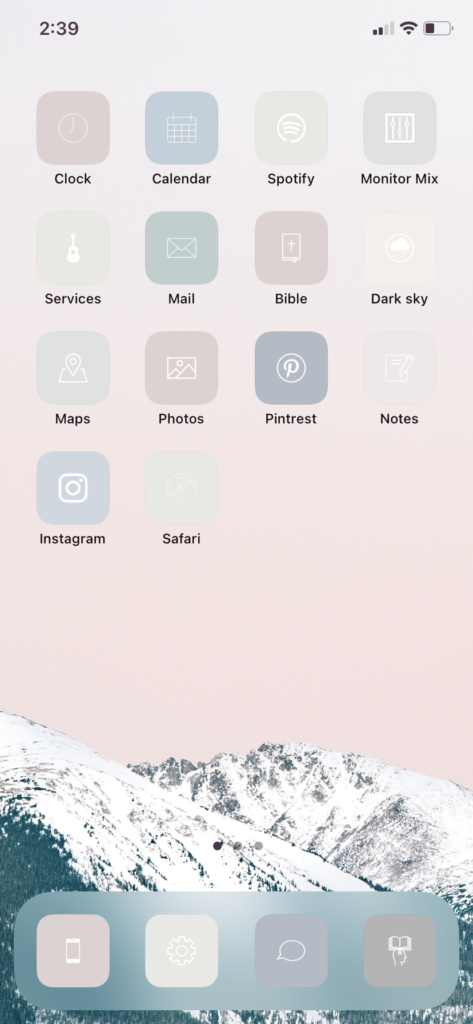
Want to know how to make your home screen look like the photo above? There are serval apps that you can pay for that will give you this look. But if you want to try it out first I’ve provided my icons and a tutorial for free!
Here is the link to my canva template, you can save these images to your phone.
Click Here to Get over 31 Neurtral Canva Icon Templates
If you want to skip doing it yourself and pay for premade designs you can check out these apps:
Brass: Custom Icons and Widgets
Aesthetic Kit
Here is the tutorial for how to change your old app icons to the new ones you’ve just downloaded.
If you’re more of a reader and prefer to read step by step, here you go:
- Download Canva App
- Click on my link above to access Icon Template Download
- Download these icons to your phone
- Download the short cuts app
- Open app and click “Select +”
- It will take you to a page called “new short cut” Click +Add action
- A pop up menu will show several options…click the X icon that says “scripting”
- Then click “open app”
- This will take you back to the shortcut page. Click on the blue word “choose”
- Type in the app that you would like to replace
- Once the app is added click on the upper right hand corner icon (three white dots in a blue circle)
- Click “Add to Home Screen”
- A new page will pop up. Under “Home screen name and icon” Type in the name of the app
- Then select the icon image (to the left of where you just typed the icon name) to replace this icon with the new beautiful icon from the canva template.
- Then click “ADD” in the right hand corner
- Then Click Done
- Then Click Next
- Type in New Short Cut name one last tie
- Then Click Done
- See New Shortcut app appear on your homescreen
- Drag into place and design
I hope this tutorial has been helpful and that you love the outcome!
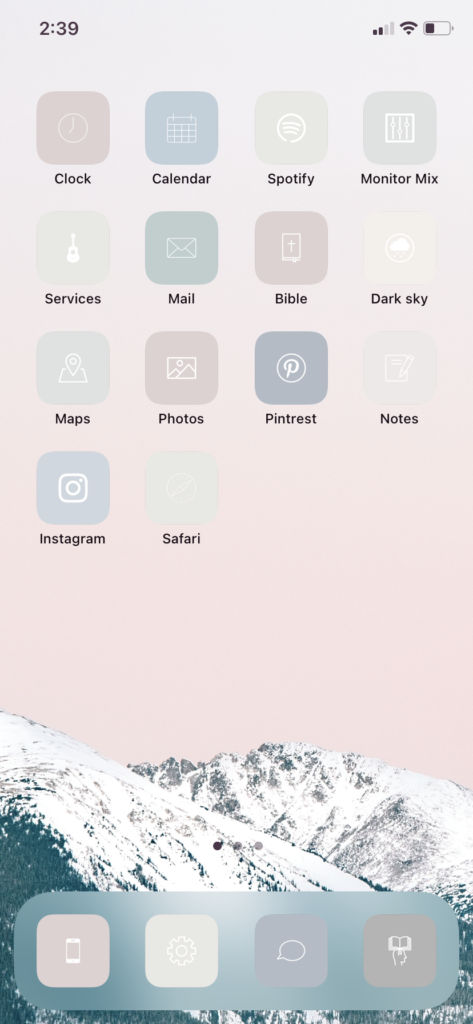
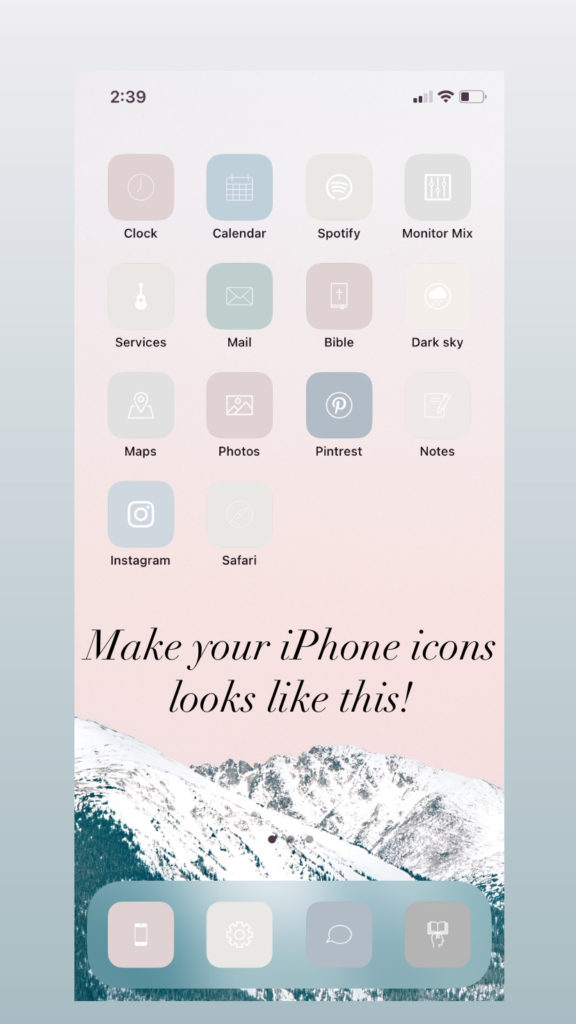
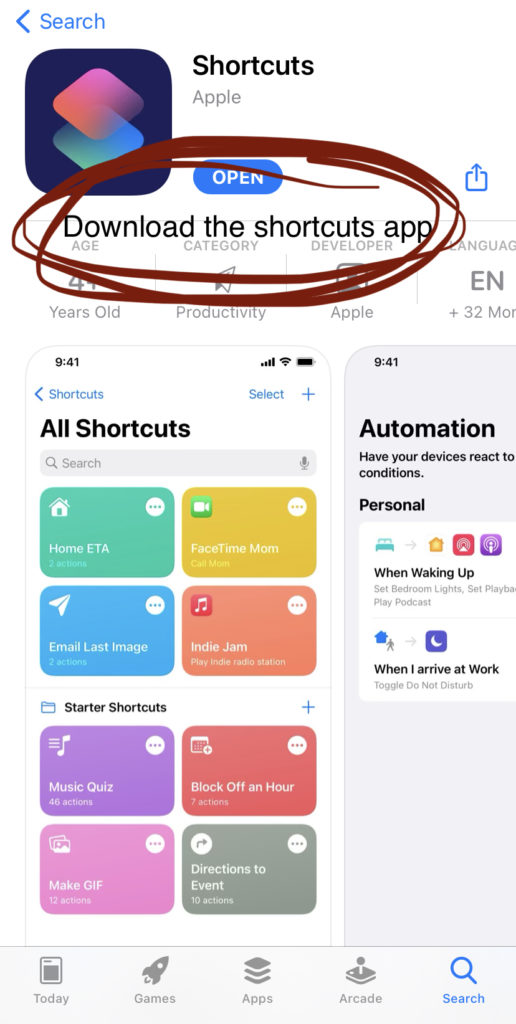
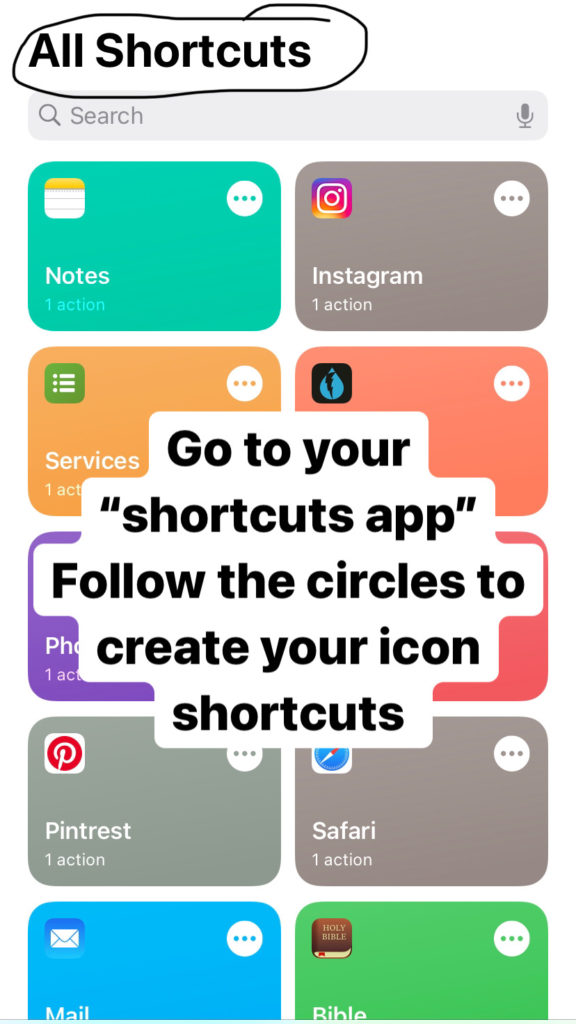
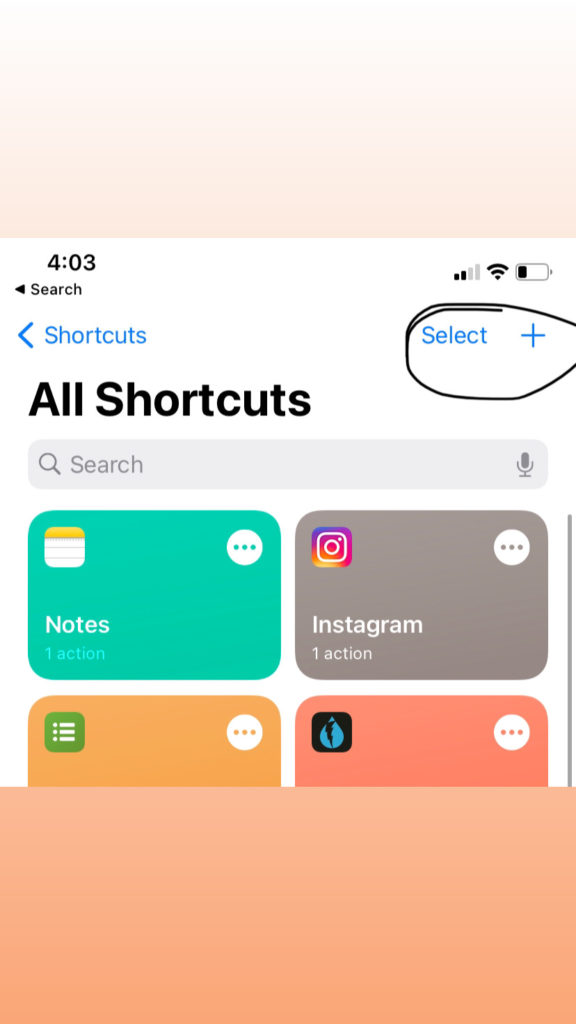
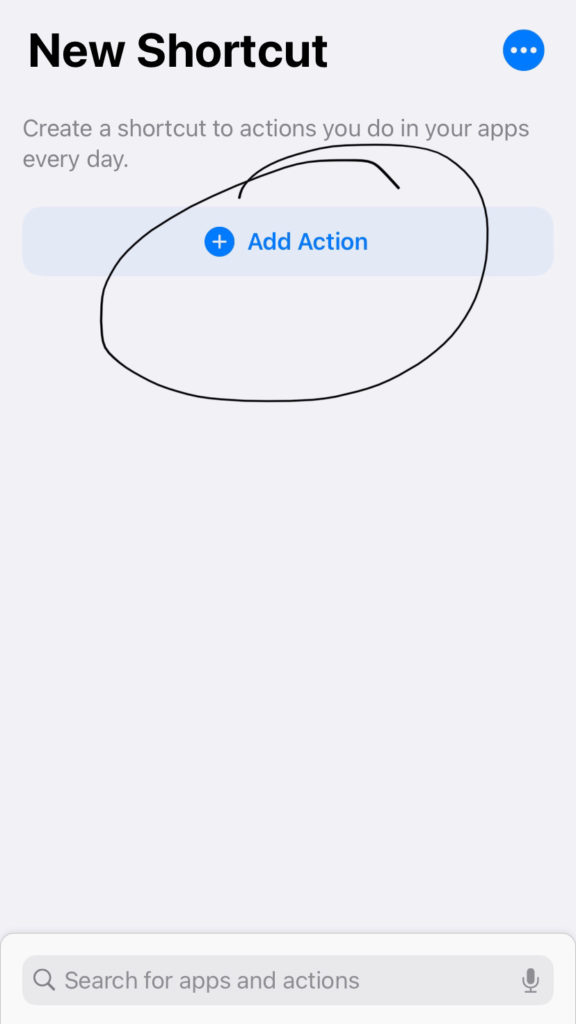
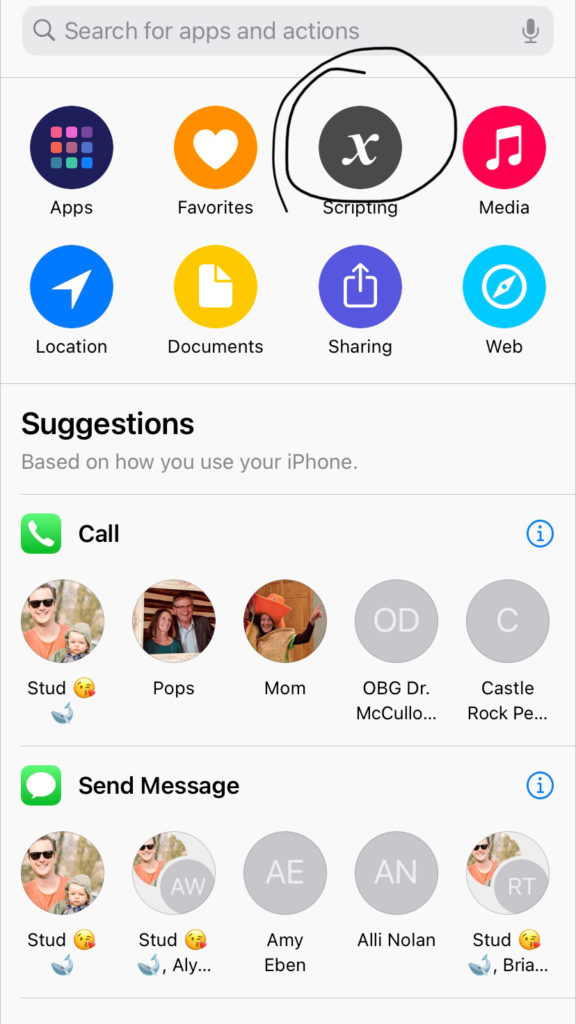
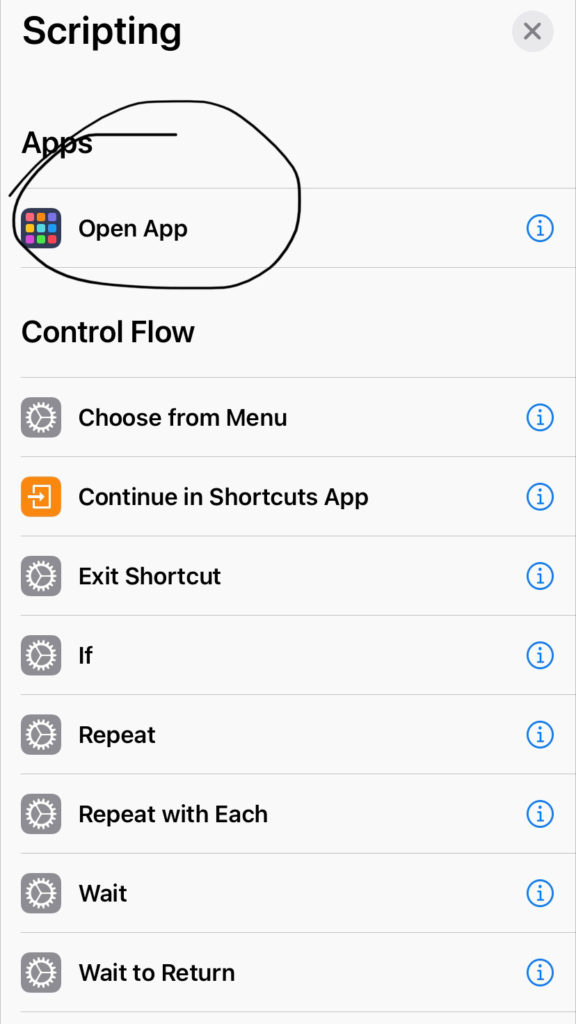
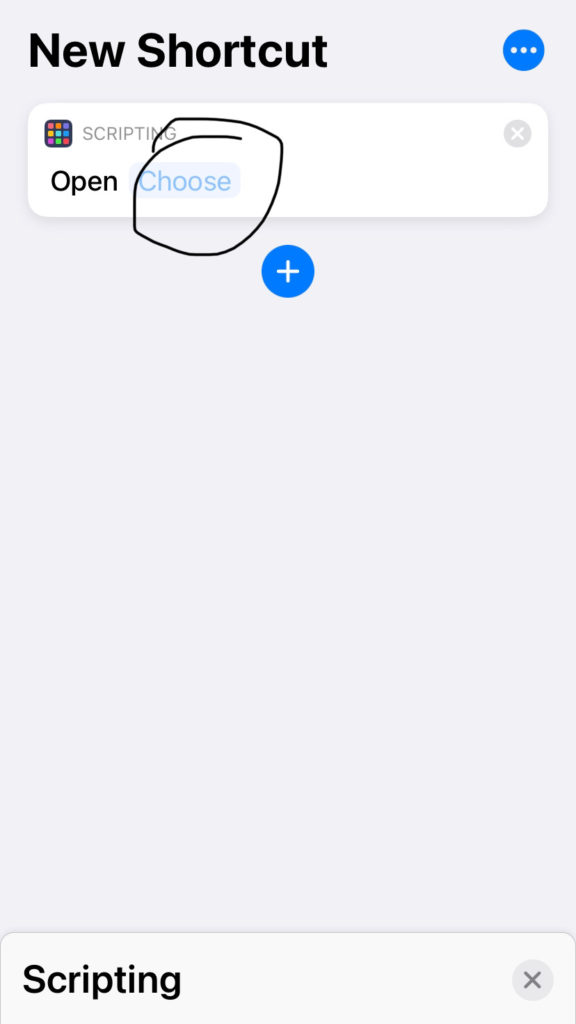
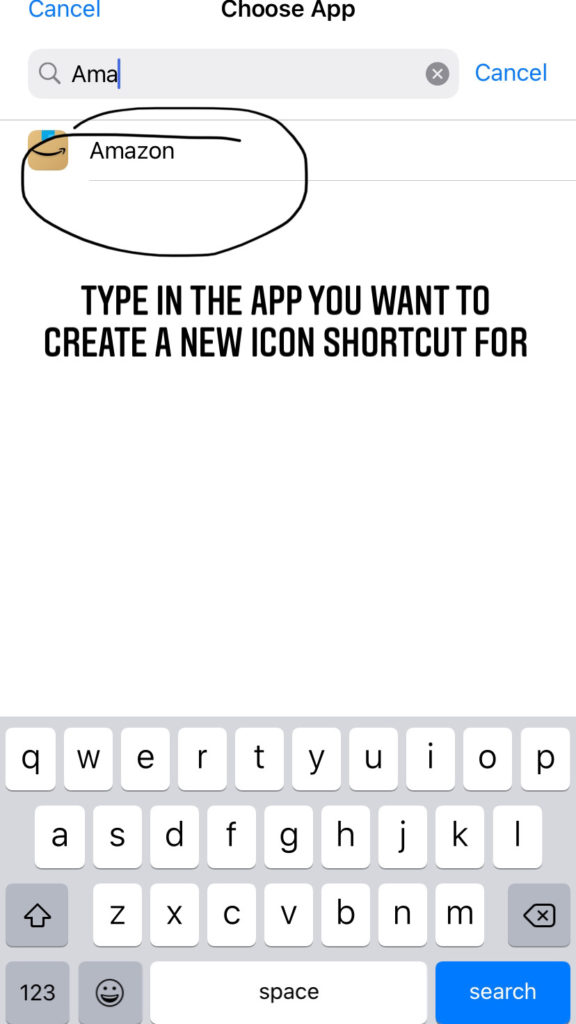
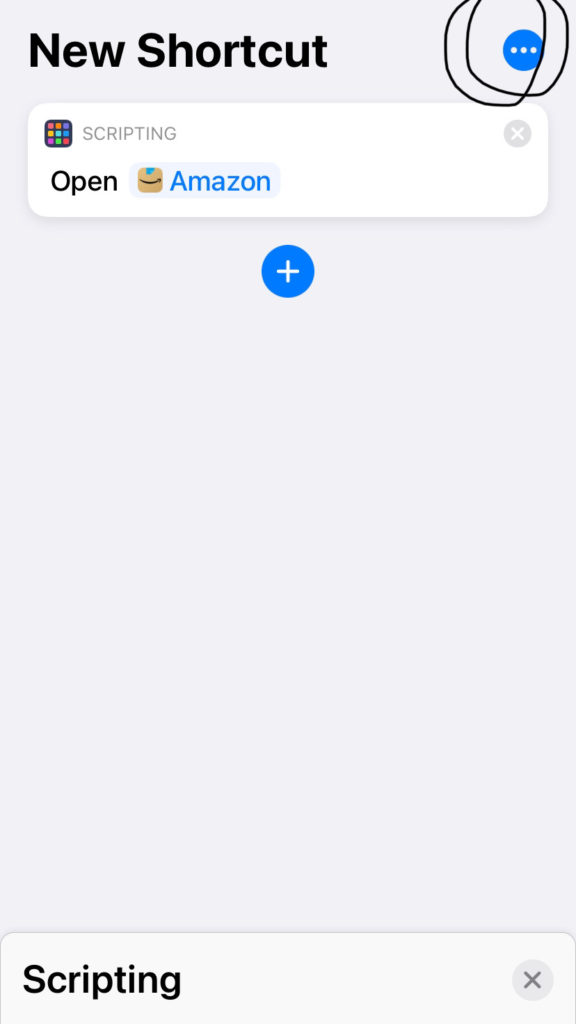
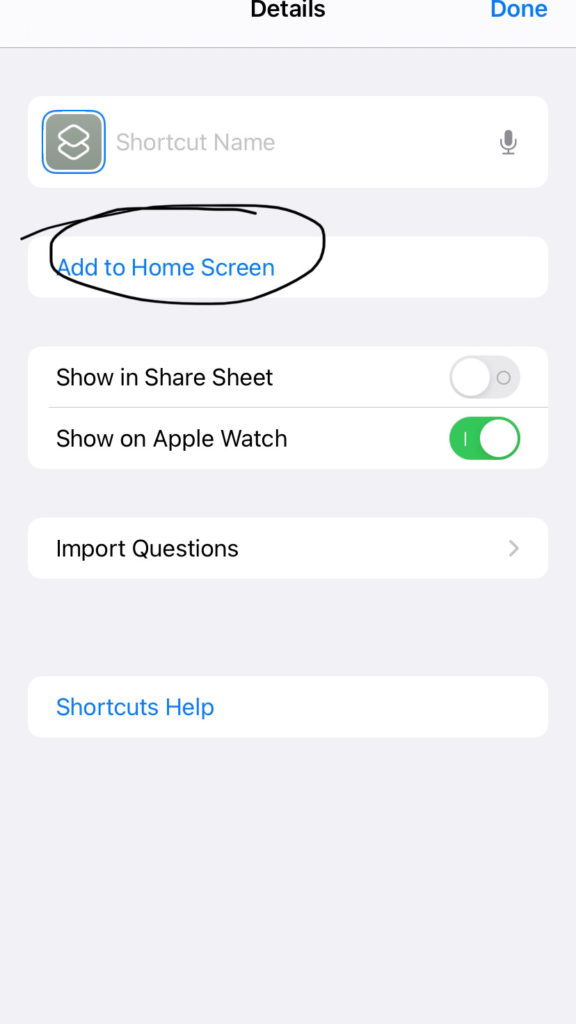
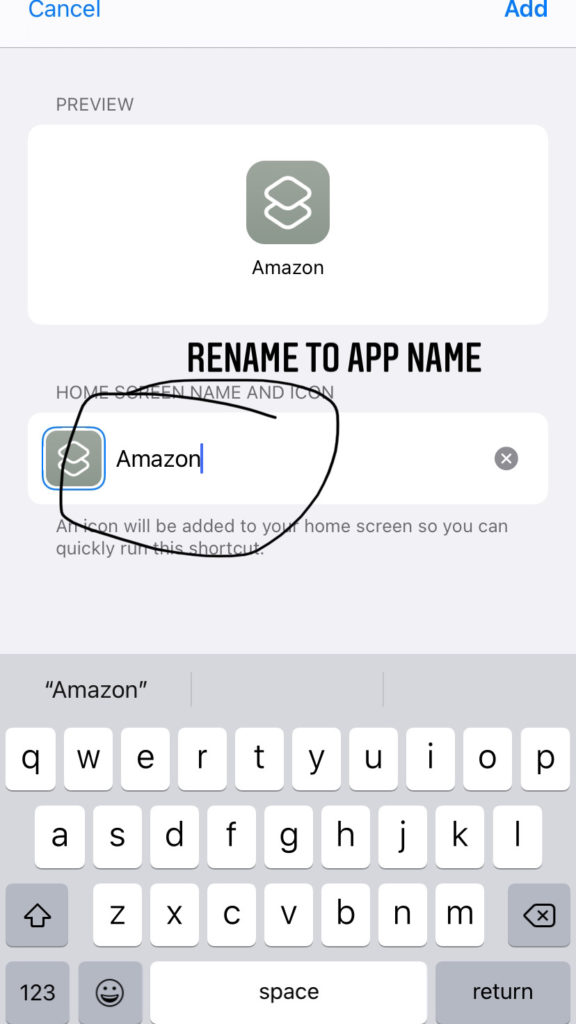
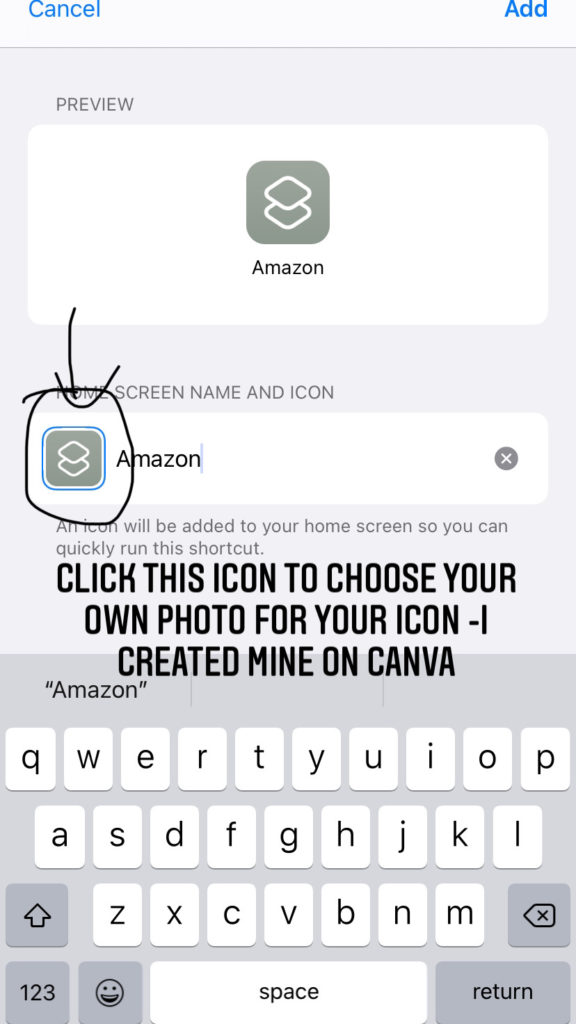
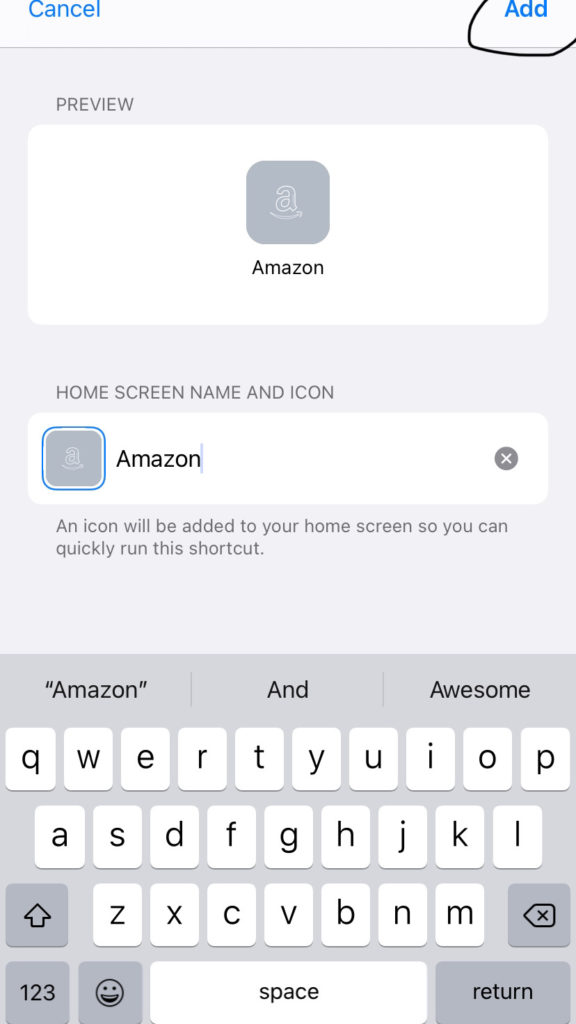
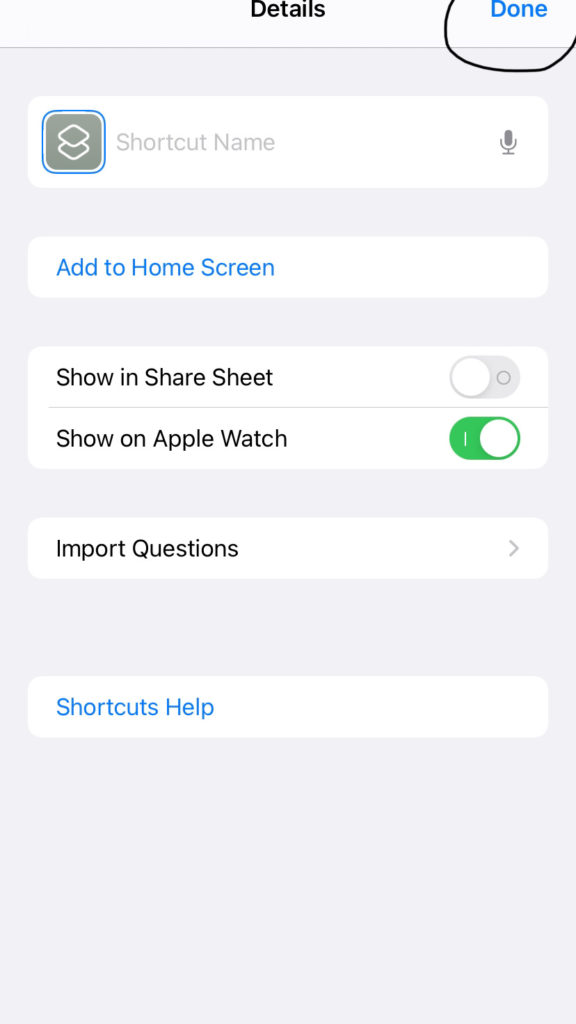
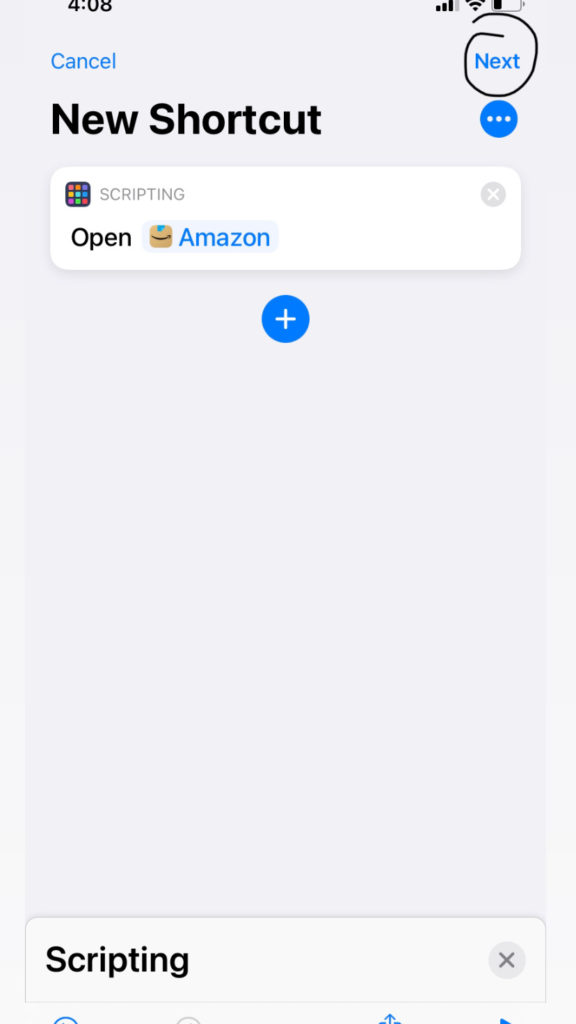
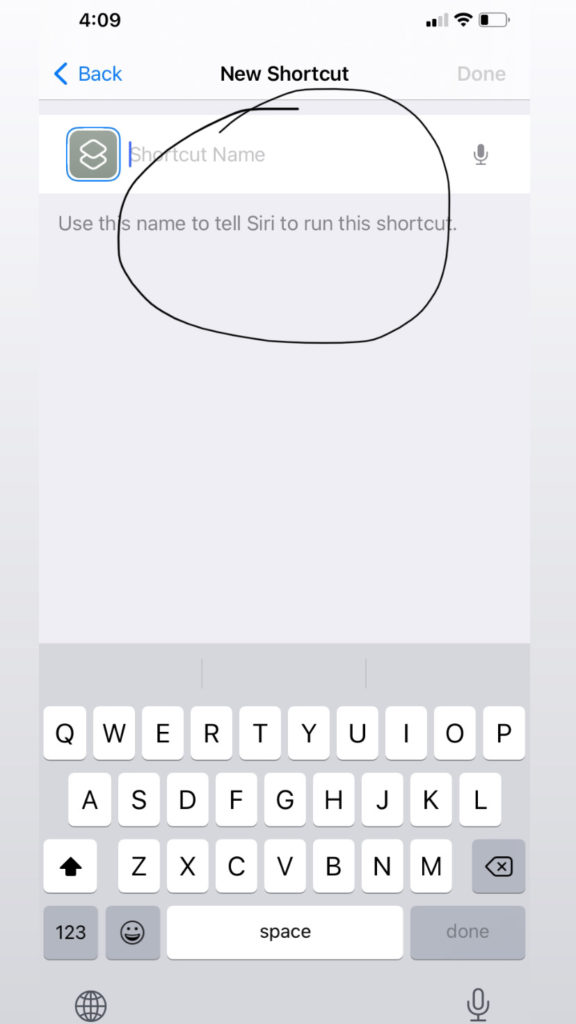
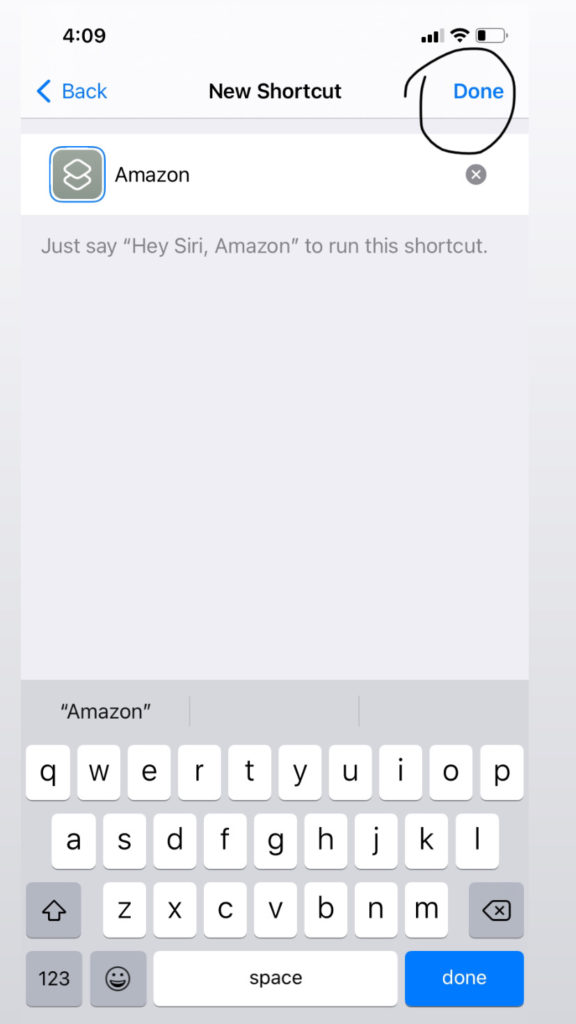
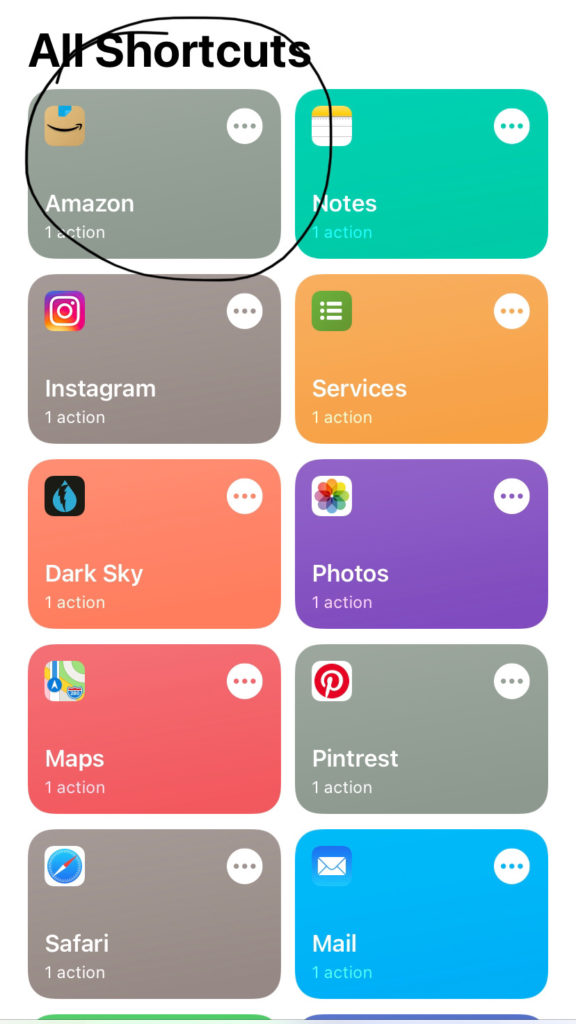
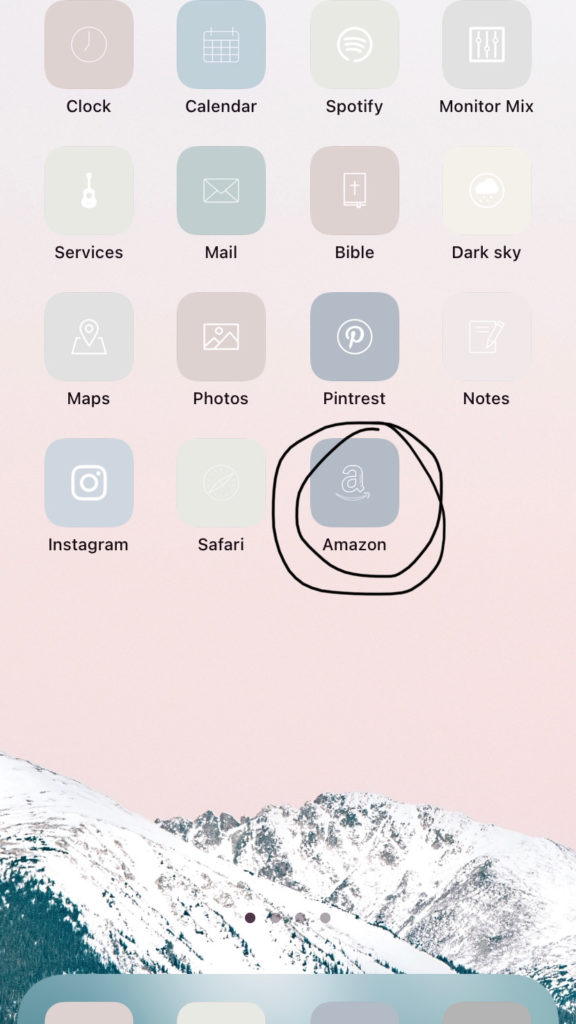
comments